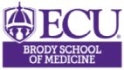How to view a Grand Rounds Session through WebEx:
Step 1
Enter the Grand Rounds Webcast Portal and select the upcoming session that you are interested in viewing. (Note: you are only able to join a session 15 minutes prior to start time).
Step 2
Login using your MyAHEC username (your email) and your E-TRAC barcode. If you don't want to receive credit, you may use the guest login using only your email.
Step 3
Click the Launch Webcast button.
Step 4
Choose your audio connection. Call using computer.
Step 5
When connected to the Grand Rounds WebEx, user must mute audio and disable video.
New participants:
Participant must have a MyAHEC account in order to obtain a unique barcode for attendance purposes when viewing the online webcast.
Participants only gain CME credit while viewing online if they login using the same email account they registered with MyAHEC and with their E-TRAC barcode number.
Need credit, but don't have a MyAHEC account or E-TRAC barcode? Create a MyAHEC account and then email ETRAC@ecu.edu from the same email account you used to create your MyAHEC account. If you used the guest login to attend a webcast, include the webcast title, date, and time in your email to the E-TRAC team and we'll make sure you get credit.
All participants must:
Mute WebEx audio and turn off their webcam during the Grand Rounds presentation.
Stay logged onto the Grand Rounds webcast for the entire duration of the presentation in order to receive CME credit
Only view one grand rounds presentation via WebEx at a time